|
1) Locate and find your favorite email client. For this guide we will be working with Microsoft Outlook, on a Windows 11 PC, but the steps will be very similar on other platforms like IOS, Android, and MacOS. Once open select account information. In this case we open outlook and simply select the "File" menu. Click "Add Account."
|
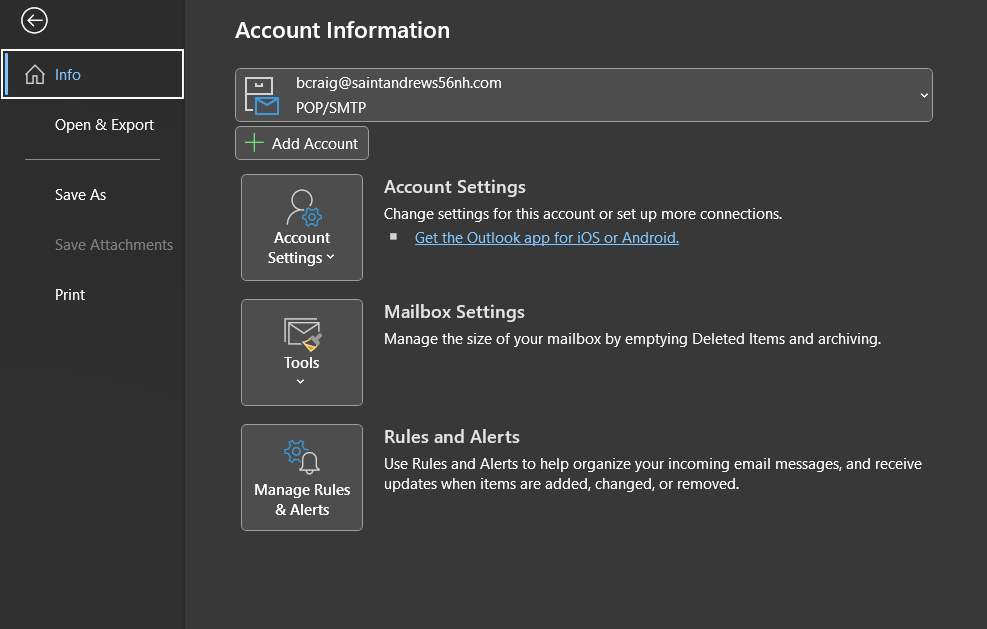
|
|
2) Input your email address in full (ie: sample@saintandrews56nh.com) and select Connect, then select the button labeled "POP".
|
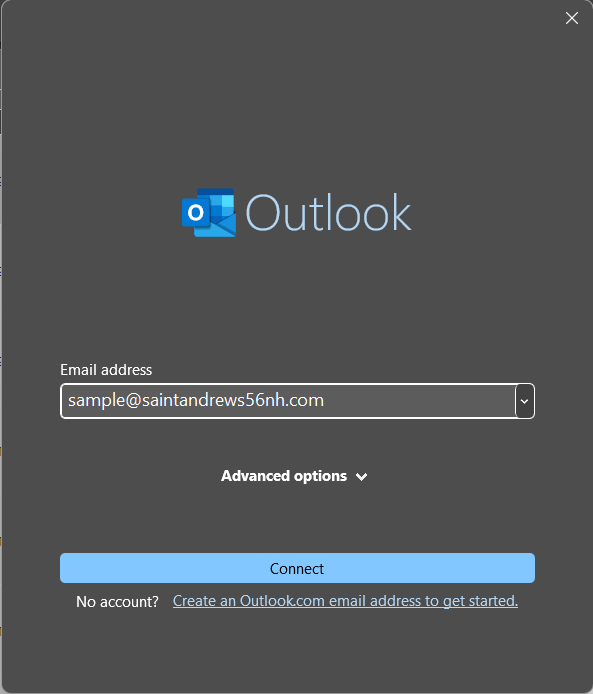
|
|
3) On the next screens we'll input all our email information, Ports, passwords and the like. If your client uses IMAP versus POP protocols, replace "pop.dreamhost.com" with "imap.dreamhost.com" and port "995" with port "993." Be sure to check the boxes that ask if you require Authentication on both incoming AND outgoing connections. You do in fact need authentication.
|

|
4) Click forward through the next few screens to complete the process, then restart your client to see the changes. Viola!
|